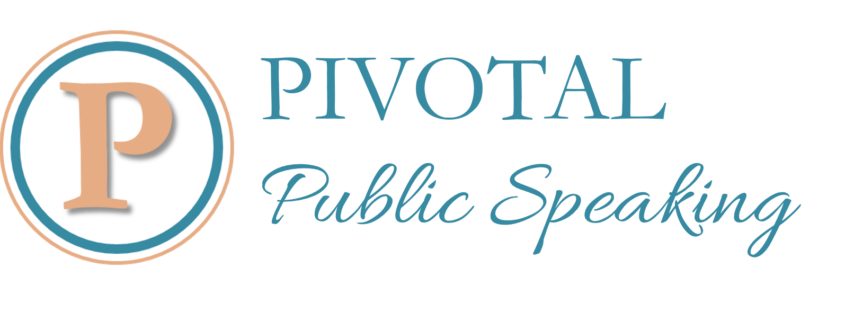Nobody likes a mental blank; not the speaker, not the audience.
Nobody likes a mental blank; not the speaker, not the audience.
As a speaker you really would like to remember all of the points that you so carefully researched and constructed and that you designed to work together to get your message across.
We all have our own ways of remembering our presentations and speeches. Some are based on our preferences for sound or images or body language. Some are simply based on what works for us.
I am working, at the moment, with a client who is moving away from a script to presenting in natural, unscripted language. She is a very creative person, especially in visual media – creates amazing paintings, patterns, and rejuvenates a flagging spirit with what she calls “creative time’ which might involve painting, or doodling or setting significant messages in a beautiful surrounding. I made several suggestions based on using visuals so that she could remember her speech and create useful, unobtrusive notes, and it was like watching a light bulb glowing. She is now in her element.
So for those of you looking for ways to remember your speech or presentation and to create prompts for yourself, here are 5 ways that visuals could work for you.
1. I will call the first one “mind mapping”. This involves “mapping” the ideas for your speech. Usually people put the central message in the centre, perhaps surrounded by a circle or border. Then they connect the points of the speech to the main message as one would spokes to a wheel. From those points, then, further connections reach out to the supports for the points. You can use decorations, colours, pictures, whatever most represents the content of each part, and the connections between them and the order in which you will present them. This is a standard mind map.
You might, on the other hand prefer to draw waves that represent the more emotional flow of the speech, somewhat similar to Nancy Duarte’s spark lines, or curves that represent a new point, or a change in direction of the speech. So each wave or curve represents the points to be made, the climax of the point that will really hook audience response, or the points of the presentation that represent, say, problems and solutions. Write the main message beneath the waves, perhaps, and transition techniques between the waves.
I simply use the sort of note-taking skills I learned in uni – main message at the top, then bullet point system for points to be made and further indented bullet points . I don’t use this system to creating slides, incidentally – yuk, how boring that would be, but it’s the way I learned to organise content and it works for me, in conjunction with other memory techniques.
So however you visually represent the flow of your speech or presentation, you can memorise that image, and the connections between its parts and that will be with you when you need to remember what to say next when you actually present. It will also be there with you, should you need to change the flow of the speech in response to the audience or the environment, and the logic will allow you to make the changes in a way that works for you and for the audience.
2. Visualisation. This is a technique used in many areas where performance is focused and adrenalin-driven, particularly in sports. And while it certainly involves the visual and imagery there are so many other aspects involved – training your subconscious to store what I call “muscle memory”, injecting positive emotion to reinforce the memories. For the purposes of this article, though, the visualisation involves using the mind’s eye or imagination to “watch” yourself as you present, your body language, how you appear on the “stage”, how you are interacting with the audience, and what you are saying. It also involves “seeing” how the audience is reacting to what you are saying, how the equipment is functioning, how you are using the particular setup in the room. I used it from the beginning, I think, of my speaking, long before the word became such a large part of our language, “visualising” successful presentation, and visualising overcoming the possible hurdles to successful presentation. It’s a way of committing the presentation to memory, and ensures that much of the presentation can be put into a state similar to auto-pilot while the front of your brain deals with interacting with, and customizing for, this particular audience.
3. For many people the simple act of writing something is a memory aid, but it can be combined with the visual memory. You can commit the look of the writing to memory, having simply written on a normal blank page. Or you can use the ubiquitous, totally indispensable sticky notes. Use colours, create patterns of shapes and colours, use diagrams on the notes, make diagrams with the notes, write a word or words for each point with points in one colour, supports in another, transitions in another. Lay out the whole speech, in point form, and that process alone may just be enough if you have a photographic memory. Or you can then transfer the whole thing onto a sheet or folder or series of cards to use as a prompt. Take a photograph of it, and use that. Your creativity comes into play, here, to learn, by trial and error, just what works best for you.
4. Maybe it is images that work for you. After all, ‘a picture paints a thousand words’, and our minds remember information better if that information is combined with an image. So you could use an image as a prompt. The storyboarding process that can be so useful for creating a PowerPoint presentation would work well here. One idea – one image, with maybe a word or two to reinforce the memory. Again – perhaps the creation of the storyboard will be enough, if the photographic system works for you, or you can use the board as a prompt. Or you can rehearse the presentation and when you know the points that will cause you grief, just use images for those. It’s all a matter of finding, through practice, what works for you.
5. And, of course, the logical extension of this thought is to use the PowerPoint slides themselves as a memory aid. I know people do this and can make it work for them. It takes practice. I watched a speaker use this system recently. She was a dynamic presenter, with a fluent presentation and had the audience captivated. She had no remote for the slides, so had to ask or signal to the computer operator to advance the slides. When that operator made an error, then the whole speech ground down as the speaker had to wait to find out what was supposed to happen next. Her dynamism saved the day, but it was a glitch that could have been avoided.
Each of these 5 is a way of using images to remember your presentation. Each allows you to be creative in producing a visual to memorise and guide your presentation. Each will need your constant creative attention in honing its success, and maybe you will go even further and combine them.
Perhaps you are already using one or more of these or have your own way of using the sense of sight in memorizing your speech, ensuring there are no blank moments and that it progresses as you dreamed it would. I would love you to share them in the comments below.